Qt Creator comes fully integrated with Qt documentation and examples using the Qt Help plugin.
The following image displays the context sensitive help in the Edit 模式。

If the help HTML file does not use a style sheet, you can change the font family, style, and size in 工具 > Options > Help > General .
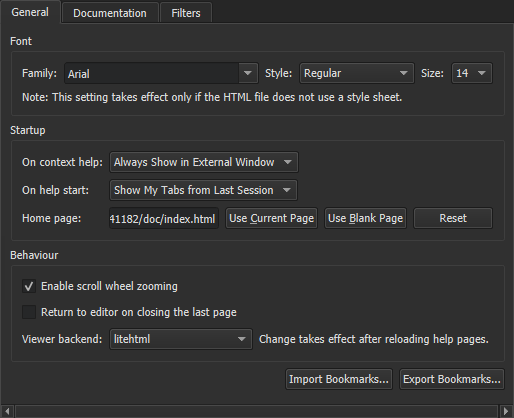
By default, you can use the mouse scroll wheel to zoom help pages. To disable this feature, deselect the Enable scroll wheel zooming check box.
To switch to the editor context when you close the last help page, select the Return to editor on closing the last page check box.
The help viewer backend determines the style sheet that is used to display the help files. The default help viewer backend that is based on litehtml is recommended for viewing Qt documentation. You can choose another help viewer backend in the Viewer backend field. To take the new backend to use, reload the help page.
To hide function tooltips by default, select 工具 > Options > 文本编辑器 > Behavior > Show help tooltips using the mouse > On Shift+Mouseover . You can still view the tooltips by pressing and holding down the Shift key.
To use a keyboard shortcut for viewing help tooltips, select Show help tooltips using keyboard shortcut (Alt) .
Qt Creator, Qt and other Qt deliverables contain documentation as .qch files. All the documentation is accessible in the Help 模式。
By default, Qt Creator registers only the latest available version of the documentation for each installed Qt module. To register all installed documentation, select 工具 > Options > Kits > Qt Versions > Register documentation .
To find information in the documentation, select:
You can add bookmarks to useful help pages to easily find them later in the Bookmarks view. You can either use the page title as the bookmark or change it to any text. You can organize the bookmarks in folders in the view.
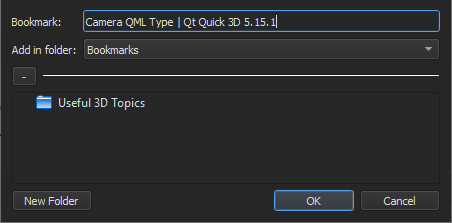
To add a bookmark to an open help page:
 (
添加书签
) button on the toolbar.
(
添加书签
) button on the toolbar.
To import and export bookmarks, select 工具 > Options > Help > General > Import Bookmarks or Export Bookmarks .
在 Search pane, you can use full-text search for finding a particular word in all the installed documents. Enter the term you are looking for, and select the Search button. All documents that contain the specified term are listed. The list is sorted by document version (if you have installed several Qt versions, for example) and the number of search hits that the documents contain. Select a document in the list to open it.

The following are examples of common search patterns:
deep
lists all the documents that contain the word
deep
. The search is not case sensitive.
deep*
lists all the documents that contain a word beginning with
deep
deep copy
lists all documents that contain both
deep
and
copy
"deep copy"
lists all documents that contain the phrase
deep copy
Full-text search is based on indexing all the installed documents the first time when you open the Search pane. If you add or remove documents, Qt Creator recreates the index.
If you cannot find words that you know are there, indexing might not have been completed for some reason. To regenerate the index, click
 (
Regenerate Index
).
(
Regenerate Index
).
Punctuation is not included in indexed terms. To find terms that contain punctuation, such as domain names, use the asterisk as a wild card. For example, to find
Pastebin.Com
, enter the search term
Pastebin*
.
You can display external documentation in the Help mode. To augment or replace the documentation that ships with Qt Creator and Qt:
For information on how to prepare your documentation and create a .qch file, see Qt Help 框架 .
By default, context-sensitive help is opened in a window next to the code editor when you press F1 . If there is not enough vertical space, the help opens in the full-screen help mode.
You can specify that the help always opens in full-screen mode or is detached to an external window. Select 工具 > Options > Help > General and specify settings for displaying context-sensitive help in the On context help field. To detach the help window, select Always Show in External Window .
To change this setting in a help view, select the
![]() toolbar button.
toolbar button.
You can select the page to display when you open the Help mode in the 工具 > Options > Help > General > On help start field. To display the page and help views that were open when you exited the mode, select the Show My Tabs from Last Session option. However, Web pages are not opened, because loading them would slow down opening the Help 模式。
To display a particular page, select Show My Home Page , and specify the page in the 首页 field.
To display a blank page, select the Show a Blank Page option. You can also select the Use Blank Page button to set a blank page as your home page.
You can filter the documents displayed in the Help mode to find relevant information faster. Select a filter from a list of filters (1). The contents of the 索引 and 内容 view in the sidebar change accordingly.

You can define your own filters to display documentation for a set of Qt modules and versions.
To add filters:

 to add a new filter in the
Add Filter
对话框。
to add a new filter in the
Add Filter
对话框。
To modify the selected filter, add and remove Qt modules and versions, and then select Apply .
To rename the selected filter, select Rename .
To remove the selected filter select
 .
.