Version control systems supported by Qt Creator are:
| Version Control System | Address | 注意事项 |
|---|---|---|
| Bazaar | http://bazaar.canonical.com/ | |
| ClearCase | http://www-01.ibm.com/software/awdtools/clearcase/ | Disabled by default. To enable the plugin, select Help > About Plugins > Version Control > ClearCase . Then select Restart Now to restart Qt Creator and load the plugin. |
| CVS | http://www.nongnu.org/cvs/ | |
| Fossil | https://fossil-scm.org/index.html/doc/trunk/www/index.wiki | To use Fossil, you need to build the Fossil plugin from sources , and install Fossil as described in Qt Creator Fossil Plugin Manual . |
| Git | http://git-scm.com/ |
Git version 1.9.0, or later
Gerrit version 2.6, or later |
| Mercurial | http://mercurial.selenic.com/ | |
| Perforce | http://www.perforce.com |
Server version 2006.1 and later
Disabled by default. To enable the plugin, select Help > About Plugins > Version Control > Perforce . Then select Restart Now to restart Qt Creator and load the plugin. |
| Subversion | http://subversion.apache.org/ | Subversion version 1.7.0 and later |
Qt Creator uses the version control system's command line clients to access your repositories. To allow access, make sure that the command line clients can be located using the
PATH
environment variable. Alternatively, specify the path to the command line client executable in the
Command
field in the version control system specific tab in
工具
>
Options
>
Version Control
.
If authentication is required to access the repository, enter the user credentials in the Username and Password fields.
Enter a timeout for version control operations in the Timeout field.
For some version control systems, you can specify the maximum number of lines the log can contain in the Log count field.
After you set up the version control system, use the command line to check that everything works (for example, use the status command). If no issues arise, you should be ready to use the system also from Qt Creator.
For more information on using Git for Windows, see Using Git for Windows .
选择 工具 > Options > Version Control > General to specify settings for submit messages:
Jon Doe <Jon.Doe@company.com> jdoe <jdoe@somemail.com> Hans Mustermann <Hans.Mustermann@company.com> hm <info@company.com>
After you specify a file in this field, you can select authors as values of the submit message fields in the Nicknames 对话框。
Acked-by: Initial-patch-by: Reported-by: Rubber-stamped-by: Signed-off-by: Tested-by:
After you specify a file in this field, you can add authors as values of the submit message fields when submitting changes. If you also specified a User/alias configuration file , you can select authors in the Nicknames 对话框。
ssh-askpass
or
x11-ssh-askpass
, depending on the ssh-askpass implementation that you use.
Qt Creator allows you to create repositories for version control systems that support local repository creation, such as Git, Mercurial, or Bazaar. When creating a new project by selecting File > New File or Project , you can choose a version control system on the final wizard page.
You can also select 工具 and then select Create Repository in the submenu for the version control system.
To import a project that is under version control, choose File > New File or Project > Project from Version Control and select the version control system that you use. Follow the instructions of the wizard to import the project.
The 工具 menu contains a submenu for each supported version control system. This section describes using the functions that are available for all the supported version control systems. For more information about the additional functions and options available for a particular version control system, see:
The Version Control output pane displays the commands that are executed, a timestamp, and the relevant output. Select View > Output Panes > Version Control to open the pane.
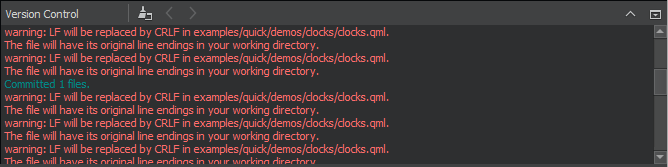
When you create a new file or a new project, the wizard displays a page asking whether the files should be added to a version control system. This happens when the parent directory or the project is already under version control and the system supports the concept of adding files, for example, Perforce and Subversion. Alternatively, you can add files later by using the version control tool menus.
All version control systems provide menu options to diff the current file or project: to compare it with the latest version stored in the repository and to display the differences. In Qt Creator, a diff is displayed in a read-only editor. If the file is accessible, you can double-click on a selected diff chunk and Qt Creator opens an editor displaying the file, scrolled to the line in question.

With Git, Mercurial, and Subversion, the diff is displayed side-by-side in a diff editor by default. To use the inline diff view instead, select the Switch to Text Diff Editor (1) option from the toolbar. In the inline diff view, you can use context menu commands to apply, revert, stage, and unstage chunks or selected lines, as well as send chunks to a code pasting service.
Display the versioning history of a file by selecting Log or Filelog . Typically, the log output contains the date, the commit message, and a change or revision identifier.
Annotation views are obtained by selecting Annotate or Blame . Selecting Annotate or Blame displays the lines of the file prepended by the change identifier they originate from. Clicking on the change identifier shows a detailed description of the change.
To show the annotation of a previous version, right-click on the version identifier at the beginning of a line and choose one of the revisions shown at the bottom of the context menu. This allows you to navigate through the history of the file and obtain previous versions of it. It also works for Git and Mercurial using SHA-1.
The same context menu is available when right-clicking on a version identifier in the file log view of a single file.
Once you have finished making changes, submit them to the version control system by choosing Commit or Submit . Qt Creator displays a commit page containing a text editor where you can enter your commit message and a checkable list of modified files to be included.
All supported version control systems support reverting your project to known states. This functionality is generally called reverting .
The changes discarded depend on the version control system.
A version control system can replace the Revert menu option with other options.
You can select Status to view the status of the project or repository.
You can select Update to update your working tree with the latest changes from the branch. Some version control systems allow you to choose between updating the current project and updating all projects.
You can select Delete to delete obsolete files from the repository.