Qt Creator integrates the Qt Test framework, Google C++ Testing Framework , Boost.Test ,和 Catch2 test framework for unit testing applications and libraries. You can use Qt Creator to create, build, and run Qt tests, Qt Quick tests (QML-based Qt tests), Google tests, Boost tests, and Catch2 tests for your projects.
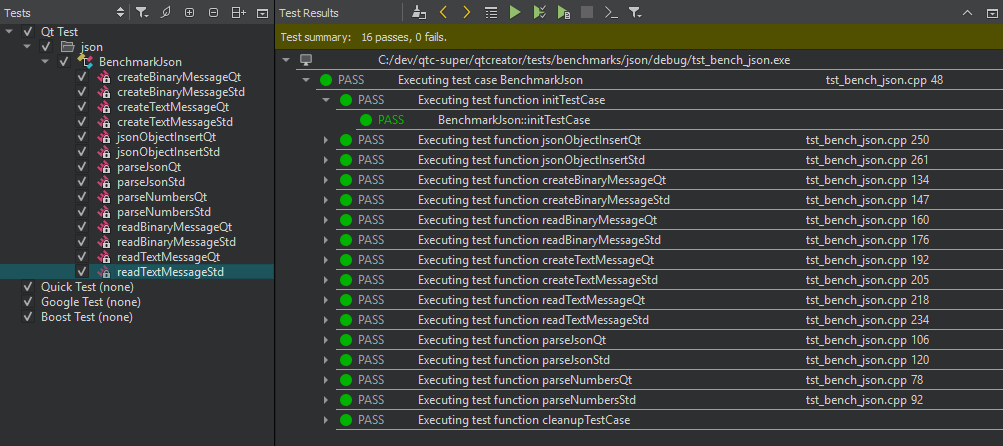
You can use a wizard to create projects that contain tests.
To create a Qt or Qt Quick test:
Qt Creator creates the test in the specified project directory. Edit the .cpp file to add private slots for each test function in your test. For more information about creating Qt tests, see 创建测试 .
To create a Google test:
To use an installed Google C++ Testing framework instead, see Setting Up the Google C++ Testing Framework .
Qt Creator creates the test in the specified project directory. For more information about creating Google tests, see the Google Test Primer .
To build and run Boost tests, you must have the Boost.Test installed on the development host. Typically, it is installed when you install Boost. You can download Boost from Boost.org .
If Boost libraries can be found by the used compiler and build system, you do not need to specify the include directory when creating the test.
To create a Boost test:
Qt Creator creates the test in the specified project directory. For more information about creating Boost tests, see Boost.Test .
To build and run Catch2 tests, you either must have Catch2 libraries and headers installed, or you can use the single include header file provided by the Catch2 repository.
If the Catch2 headers can be found by the used compiler and build system automatically, you do not need to specify the include directory when creating the test.
To create a basic Catch2 test:
Qt Creator creates the test in the specified project directory. For more information about creating Catch2 tests, see Catch2 .
To build and run Google tests, you must have the Google C++ Testing framework installed and configured on the development host. You can either clone it from Git Hub or install it from an installation package.
To configure a project to use a cloned Google testing framework, edit the
INCLUDEPATH
variable in the project file (.pro) to include the source and
include
folders of Google Test's
googletest
and
googlemock
. Usually, you need to add the following subfolders:
googletest
googlemock
googletest/include
googlemock/include
You also need to add the necessary files to the
SOURCES
variable. For example:
googletest/src/gtest-all.cc
googlemock/src/gmock-all.cc
To configure a project to use an installed Google testing framework package, add the following include paths to the .pro file:
<googletest_install_path>/include/gtest
<googletest_install_path>/include/gmock
Then add linker options to be able to find the libraries and to link against them. For example, for qmake based projects, you typically need to add the following values to the .pro file:
LIBS += -lgtest -L<path_to_gtest_lib>
LIBS += -lgmock -L<path_to_gmock_lib>
To build and run tests:
 (
Run All Tests
) to run all tests.
(
Run All Tests
) to run all tests.
 (
Run Selected Tests
) to run the selected tests.
(
Run Selected Tests
) to run the selected tests.
 (
Run Failed Tests
) to re-run the tests which failed in the last run. Depending on the framework this may select additional tests if it is impossible to distinguish or to fully address the test.
(
Run Failed Tests
) to re-run the tests which failed in the last run. Depending on the framework this may select additional tests if it is impossible to distinguish or to fully address the test.
 (
Run Tests for Current File
) to run the tests in the file currently open in the code editor.
(
Run Tests for Current File
) to run the tests in the file currently open in the code editor.
注意: By default, Qt Creator builds a project before deploying and running it.
If a test takes more than a minute to execute, the default timeout might stop the test execution. To increase the timeout, select 工具 > Options > 测试 > General .
The 测试 view shows all the tests found for the currently active test frameworks in the current project. Select the test cases to run.
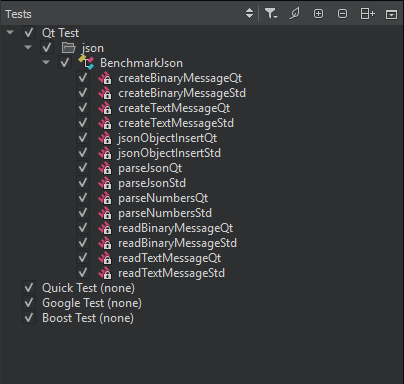
If a Qt Quick test case does not have a name, it is marked Unnamed in the list. Unnamed test cases are executed when you select Run All Tests . You cannot select or deselect them.
Qt Creator scans the project for tests when you open the project and updates the test list for the currently active test frameworks when you edit tests. To refresh the view, select Rescan Tests 在上下文菜单。
To group related test cases for an active test framework, select 工具 > Options > 测试 > General , and then select the Group check box next to the framework name in the Active Test Frameworks list. By default, tests are grouped based on the directory where they are located.
To group Google tests by using a GTest filter, select Google Test . In the Group mode field, select GTest Filter and specify the filter to use in the Active filter field. For more information about GTest filters, see Running a Subset of the Tests .
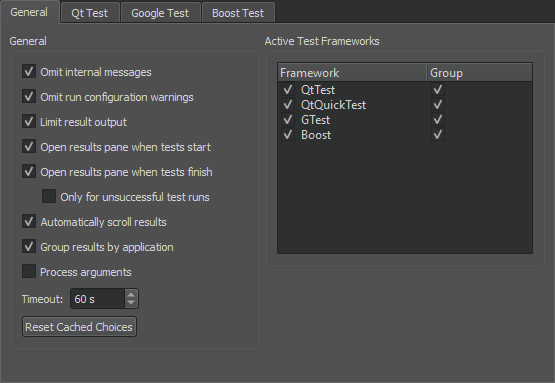
In some special setups, Qt Creator cannot deduce which executable or run configuration it should use. If Qt Creator repeatedly asks you to select the tests to run when trying to execute tests, you can enable it to cache your choices and use them were appropriate. The cached information is cleared when you switch to another project, close the current one, or select Reset Cached Choices .
To show or hide init and cleanup or data functions in the
测试
view, select
![]() (
Filter Test Tree
), and then select
Show Init and Cleanup Functions
or
Show Data Functions
. Double-click a function in the list to open its source code in the code editor.
(
Filter Test Tree
), and then select
Show Init and Cleanup Functions
or
Show Data Functions
. Double-click a function in the list to open its source code in the code editor.
The test cases are listed in alphabetic order. To list them in the order in which they are defined in the source code, select
 (
Sort Naturally
).
(
Sort Naturally
).
You can run and debug tests in the file currently open in the code editor. To run all tests in the open file, select 工具 > 测试 > Run Tests for Current File .
To run the test currently selected in the open file, select Run Test Under Cursor 在上下文菜单。
To debug the currently selected test, select Debug Test Under Cursor 在上下文菜单。
The code inside a benchmark test is measured, and possibly also repeated several times in order to get an accurate measurement. This depends on the measurement back-end that you can select in the Benchmark Metrics group in 工具 > Options > 测试 > Qt Test : walltime, CPU tick counter, event counter, Valgrind Callgrind, and Linux Perf. For more information, see 创建基准 .
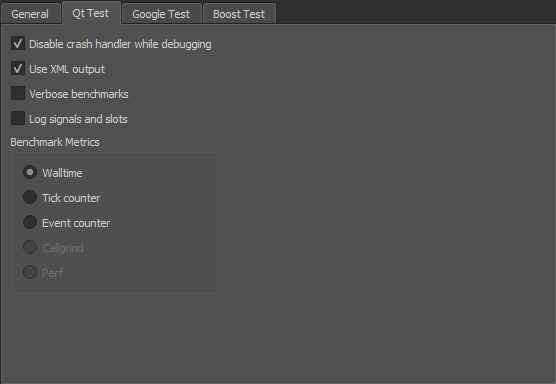
To receive verbose output when running benchmarks, select the Verbose benchmarks check box.
To allow the debugger to interrupt Qt tests on assertions, select the Disable crash handler while debugging check box.
To record information about signals and slots in the test log, select the Log signals and slots check box.
To specify settings for running Google tests, select 工具 > Options > 测试 > Google Test .
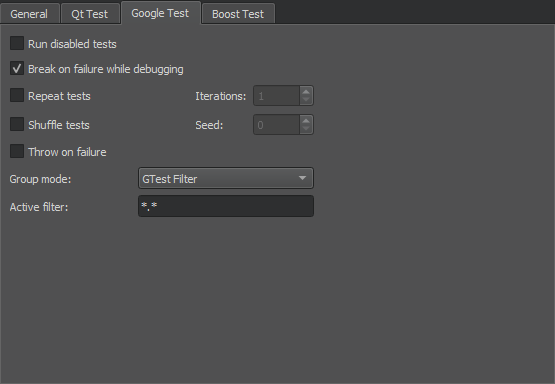
To run disabled tests, select the Run disabled tests check box.
To run several iterations of the tests, select the Repeat tests check box and enter the number of times the tests should be run in the 迭代 field. To make sure that the tests are independent and repeatable, you can run them in a different order each time by selecting the Shuffle tests check box.
To turn failures into debugger breakpoints, select the Break on failure while debugging check box. To turn assertion failures into C++ exceptions, select the Throw on failure check box.
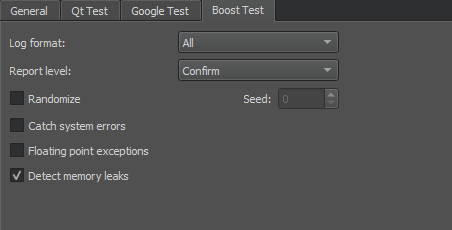
The test results are displayed in the Test Results output pane in XML format. XML can be parsed more easily and reliably than plain text.
However, if a Qt test crashes, it might not produce complete XML code that can be parsed, which might lead to information loss. The lost information might be retrievable when viewing the results as plain text. To view the results of Qt tests as plain text, select
工具
>
Options
>
测试
>
Qt Test
, and then deselect the
Use XML output
check box. Then select the
 (
Switch Between Visual and Text Display
) button in the
Test Results
output pane to switch to the text display.
(
Switch Between Visual and Text Display
) button in the
Test Results
output pane to switch to the text display.
The following table lists the messages that the Test Results output pane displays:
| 结果 | 描述 |
|---|---|
| BENCH | Benchmark test. |
| DEBUG | Debug message. |
| FAIL | Test case failed. Double-click the line for more information. |
| FATAL | A fatal error occurred that stops the test case from being run, for example. |
| INFO | Informative message. |
| INTERNAL | Internal message. |
| PASS | Test case passed. |
| SKIP | Test case was skipped. |
| SYSTEM | An error message received from or influenced by the OS. |
| XFAIL | Test case is expected to fail, so it is marked by using the QEXPECT_FAIL macro. If the test case passes instead, an unexpected pass (XPASS) is written to the test log. |
| XPASS | Test case passed even though it was expected to fail. |
| WARN | Warning message. |
Since Qt 5.4, you can provide a BLACKLIST file for tests. It is mainly used internally by the Qt CI system.
| 结果 | 描述 |
|---|---|
| BFAIL | Blacklisted test case failed. |
| BPASS | Blacklisted test case passed. |
| BXFAIL | Blacklisted test case failed but was marked to be expected to fail. |
| BXPASS | Blacklisted test case passed even though it was expected to fail. |
To view only messages of a particular type, select
![]() (
Filter Test Results
), and then select the types of messages to show. To show all messages, select
Check All Filters
. To deselect all message types, select
Uncheck All Filters
.
(
Filter Test Results
), and then select the types of messages to show. To show all messages, select
Check All Filters
. To deselect all message types, select
Uncheck All Filters
.
By default, test result output is limited to 100,000 characters. The output pane is automatically scrolled down when new results are added. To display full results, select 工具 > Options > 测试 > General , and then deselect the Limit result output check box. To disable automatic scrolling, deselect the Automatically scroll results check box.
Test results can be grouped by the executable path that was used to run the tests. This is useful if you have multiple test executables and run them all at once. To enable this functionality you need to select the Group results by application check box.
Internal messages and run configuration warnings for deduced configurations are omitted by default. To view them, deselect the Omit internal messages and Omit run configuration warnings check boxes.